LED Screen Power-Saving Hacks: How to Cut Your Electricity Bill in Half
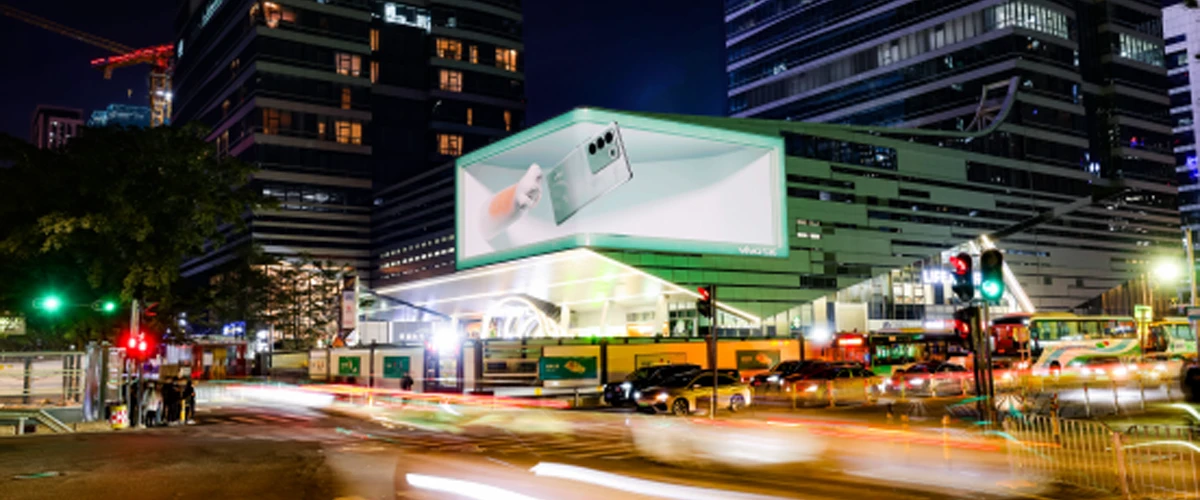 LED screens are supposed to be energy-efficient, but why is my monthly electricity bill still over budget?" Many shop owners and office administrators have asked me this question. The truth is, most people overlook the "hidden power-saving features" built into LED screens. Today, I’ll break down the most practical tips—master them, and you can truly cut your monthly electricity bill by half. This is especially useful for commercial displays, office screens, and outdoor advertising screens that stay on for long hours.
LED screens are supposed to be energy-efficient, but why is my monthly electricity bill still over budget?" Many shop owners and office administrators have asked me this question. The truth is, most people overlook the "hidden power-saving features" built into LED screens. Today, I’ll break down the most practical tips—master them, and you can truly cut your monthly electricity bill by half. This is especially useful for commercial displays, office screens, and outdoor advertising screens that stay on for long hours.- 11. First, Understand: High Power Consumption of LED Screens Usually Lies in "Settings," Not the "Screen" Itself
- 22. Core Hack: Enable "Auto-Brightness + Scheduled Sleep" Mode, Two Steps to Halve Costs
- 33. Additional "Hidden Power-Saving Tips" to Save Another 10%
- 44. Recommend Reading
1. First, Understand: High Power Consumption of LED Screens Usually Lies in "Settings," Not the "Screen" Itself
Many people think "the bigger the screen, the more power it uses," but the power consumption of LED screens actually depends on two core factors: "brightness" and "operating mode."
- For example, a common 10㎡ indoor P3 LED screen consumes about 150-200W per hour when brightness is set to 100%. However, if you lower the brightness to 50%, power consumption is cut in half—and the human eye can barely tell the difference between 50% and 100% brightness in normal environments (not under direct strong light).- More importantly, the default "Standard Mode" of most LED screens keeps the brightness high at all times, failing to leverage the energy-saving advantages of "intelligent adjustment"—this is the real reason for high electricity bills.
2. Core Hack: Enable "Auto-Brightness + Scheduled Sleep" Mode, Two Steps to Halve Costs
These two modes are the "golden combination" for LED screen power saving. 90% of devices (indoor or outdoor) support them, and the operation is super simple—just follow these two steps:
Step 1: Enable "Auto-Brightness Adjustment" to Adapt to Ambient Light
- How to Operate:
Open your LED screen control software (e.g., Linsn, Novastar), go to "Display Settings" → "Brightness Adjustment," check "Auto-Brightness," and set a "brightness range" based on your scenario (e.g., 30%-60% for indoor screens, 40%-70% for outdoor screens).
- Principle:
Auto-brightness uses the screen’s built-in light sensor (or an external photosensitive sensor) to adjust brightness based on ambient light intensity. For instance, it automatically rises to 50% when indoor lights are on during the day, and drops to 30% when lights are off at night. This ensures clear visibility without wasting power on overly high brightness at night or insufficient brightness during the day.
- Power-Saving Effect: Enabling this mode alone can reduce monthly electricity bills by 30%-40%.
Step 2: Set "Scheduled Sleep/Shutdown" to Cut Power During Idle Hours
- How to Operate:
Add a "sleep schedule" in the "Scheduled Tasks" of the control software. For example: set shop screens to "sleep from 22:00 to 8:00 the next day," office screens to "shutdown from 18:00 to 8:00 the next day," and outdoor advertising screens to "low-brightness operation from 00:00 to 6:00" based on peak foot traffic.
- Note: For 24/7 scenarios (e.g., hospital corridor screens), set "time-periodic brightness"—e.g., lower brightness to 20% from 2:00 to 6:00 a.m.—to still save power.
- Combined Effect: When used with auto-brightness, monthly electricity bills are directly halved.
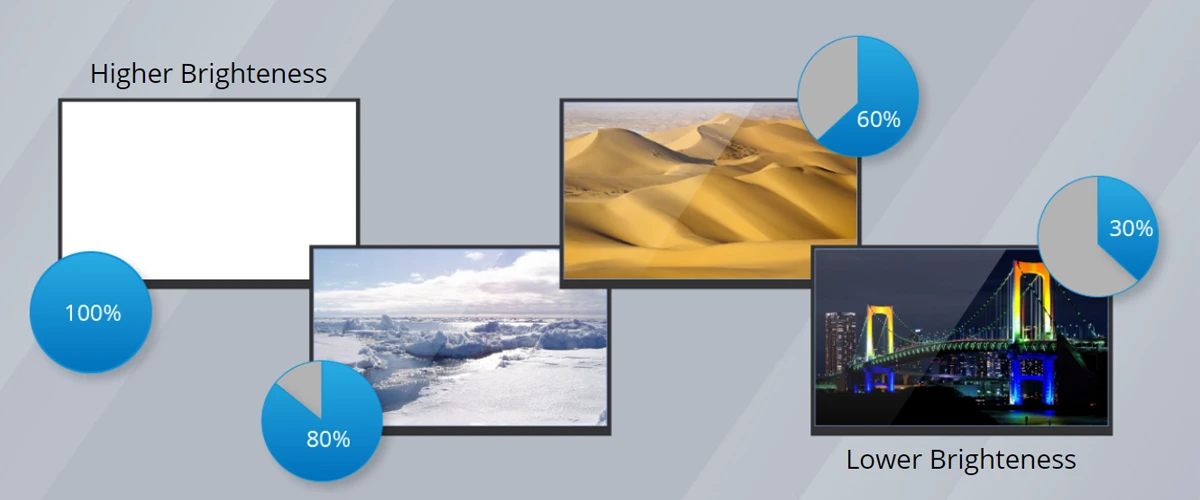
3. Additional "Hidden Power-Saving Tips" to Save Another 10%
- Turn off redundant features like "dynamic compensation": Functions such as "dynamic picture enhancement" and "color gain" on some LED screens consume extra power. They can be turned off for daily use without noticeable impact on picture quality.
- Clean the heat dissipation ports regularly: Poor heat dissipation increases power consumption of internal components. Cleaning the heat vents with a brush once a month can avoid about 10% of extra power loss.
- Choose "low-power driver ICs" for new purchases: If buying a new screen, prioritize products with "low-power driver chips" (e.g., Mbi5168), which save an additional 15% power compared to ordinary chips—more cost-effective in the long run.
Go check your LED screen settings now! If you can’t find the features in the software, leave your screen brand and model in the comments, We CHIFELD will help you with a specific solution.
4. Recommend Reading
How to install the LED display? - Top 9 installation methods for LED display
What factors influence the price of an LED display? - 9 factors affecting the customization price of LED church displays





